How to connect to secure UofGH WIFI network
Step 1
Tap on Settings on your iPhone, and tap on Wi-Fi.
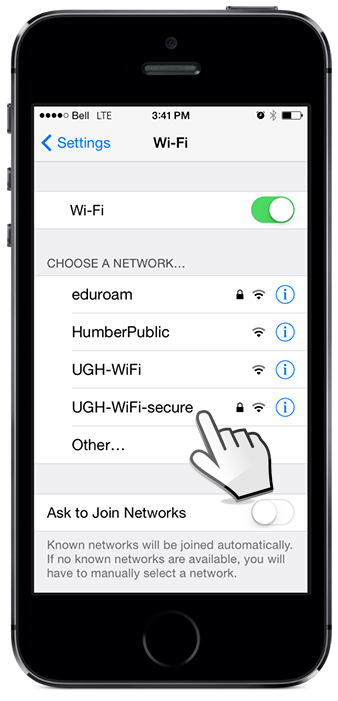
Step 2
Type in your GryphMail username and password.
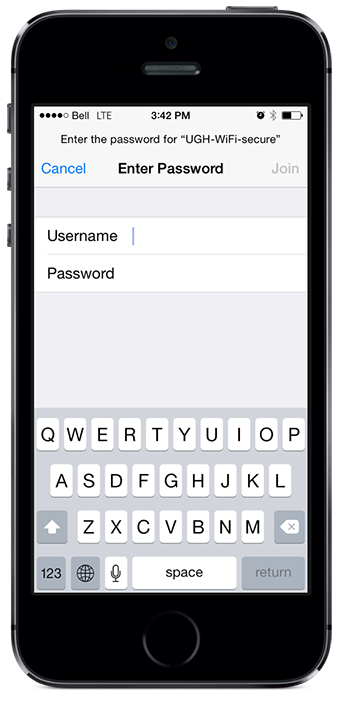
Step 3
Tap on Accept. Some phones will refuse to connect the first time, simply try again.
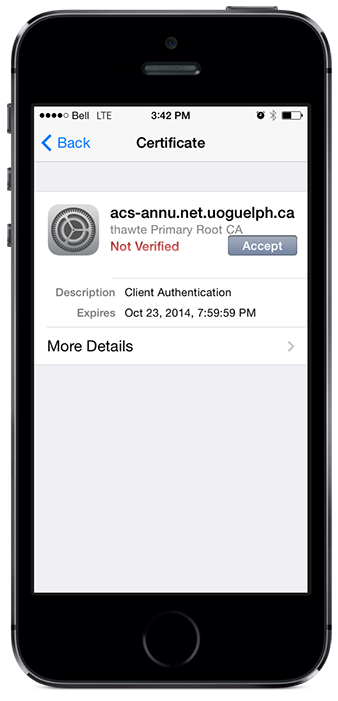
Step 4
The blue checkmark next to UGH-WiFi-secure indicates you are now connected!
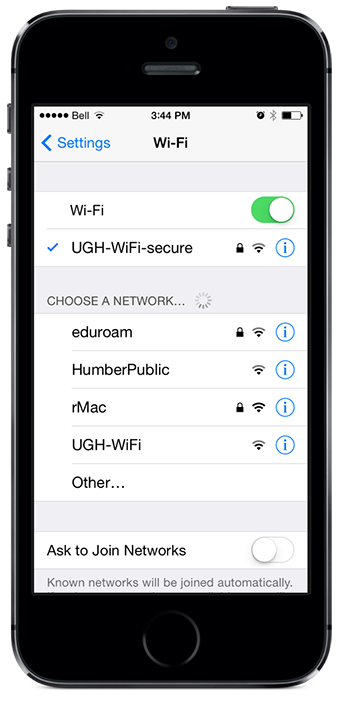
If you continue to experience problems, please contact the ACTS team. We are happy to help!