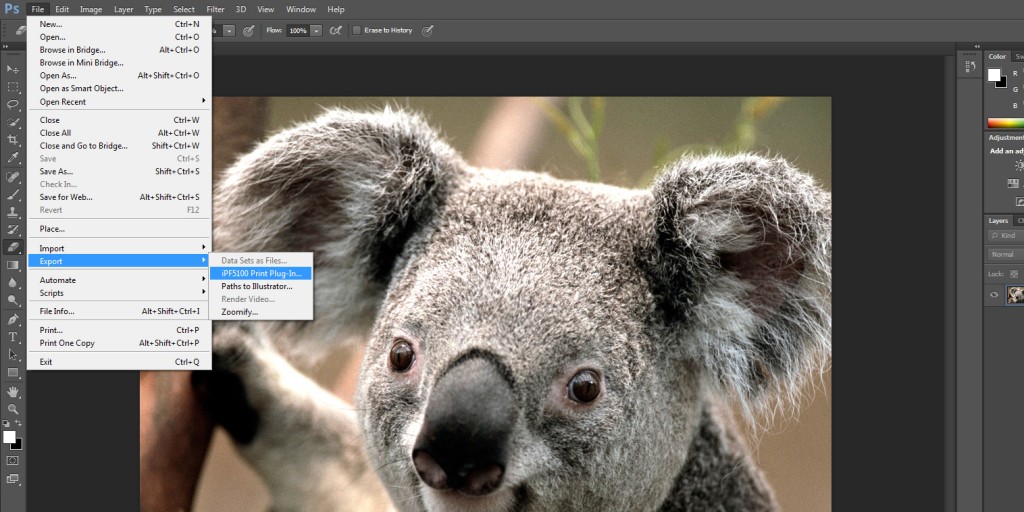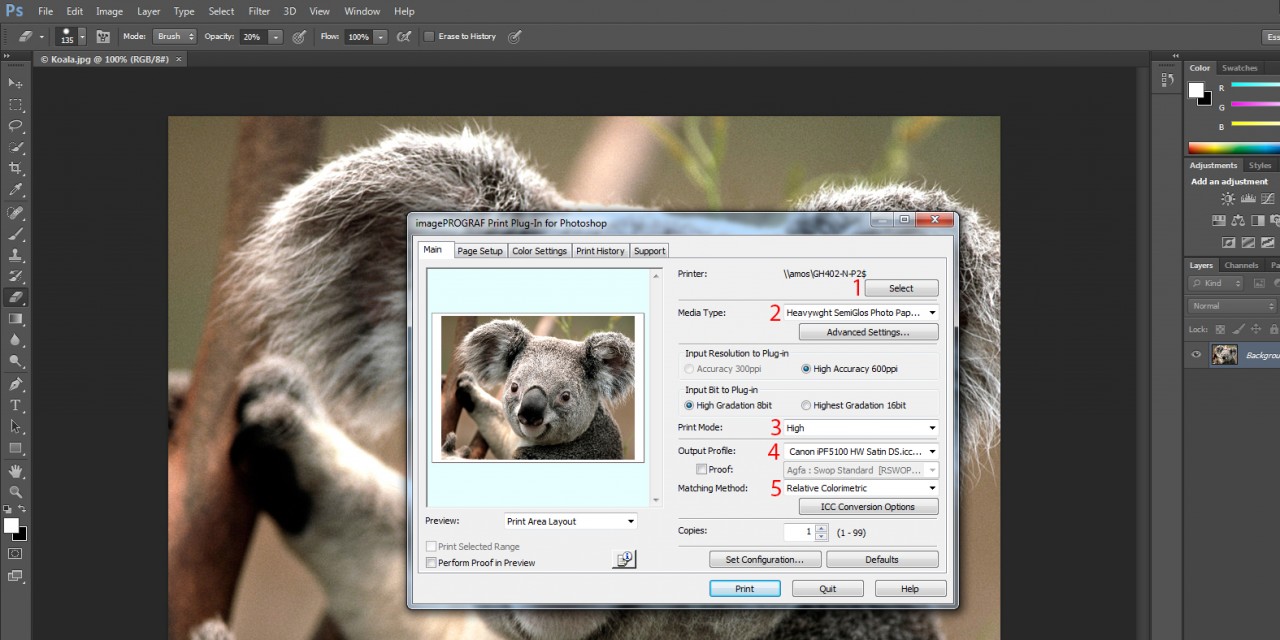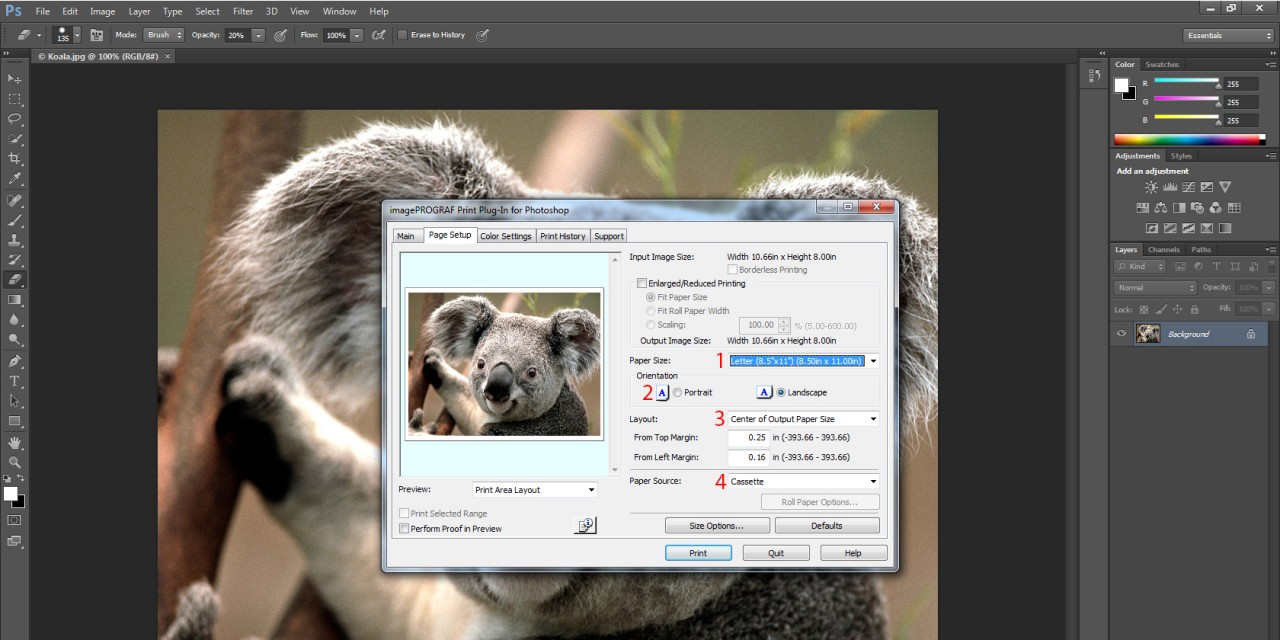How to Print 8.5×11″ photos in the Print Lab
This tutorial will show you how to print 8.5″x11″ prints using the Canon IPF5100 photo printers in GH317.
Step 2
From top to bottom in the Main tab:
- Choose GH402-N-P2$ as the destination printer by hitting Select.
- Choose Heavywght SemiGlos Photo Paper 2 as the Media Type in the first drop-down menu.
- Choose High as the Print Mode in the second drop-down menu.
- Choose Canon IPF5100SheetPaper20130927 as the Output Profile in the third drop-down menu.
- Choose Relative Colormetric as the Matching Method.
Step 3
From top to bottom in the Page Setup tab:
- Choose Letter (8.5”x11”) as the Media Size. If you choose any other size, the program won’t allow you to print.
- Choose Portrait or Landscape depending on the orientation of your image.
- Choose Center of Output Media Size as the Layout.
- Choose Cassette as the Media Source. If you do not select this, your print will not come out.
Now you can hit PRINT and go to the print release station.
REMEMBER: If you change your mind and decide not to print this image, please go to the print release station and delete the file from the print queue.