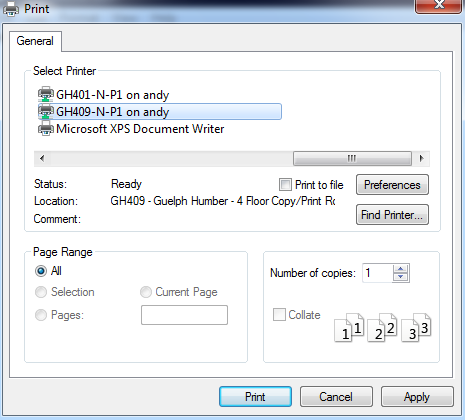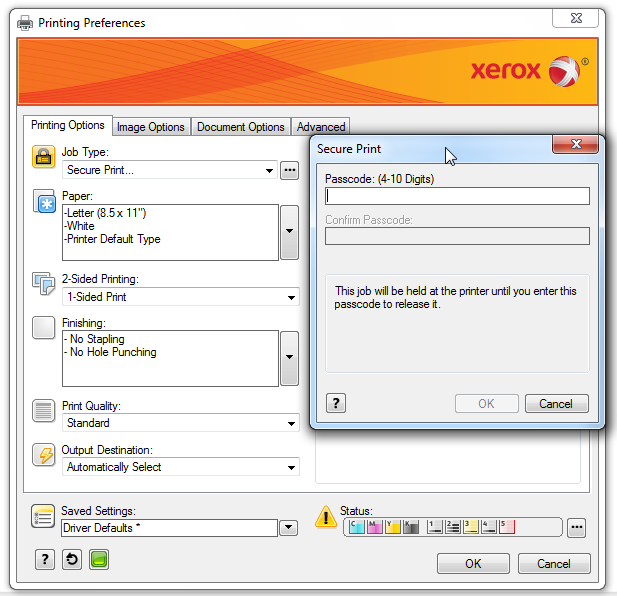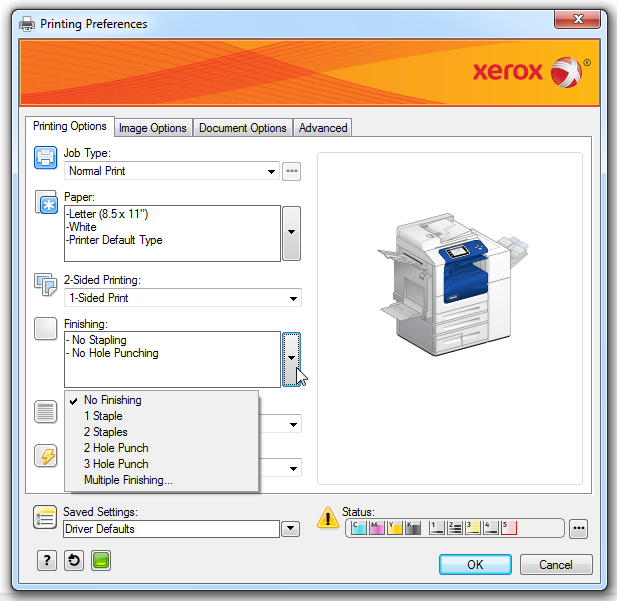Xerox Printing: Secure Print & Staple (Windows 7)
Use the Secure Print option to print confidential documents. The job will only be released when you enter your password on the Xerox printer. Additional advanced features like stapling and double-sided printing can be accessed through the Xerox features menu on a drop down list.
Staff and faculty have access to the following network printers:
1st Floor: GH109-N-P1
2nd Floor: GH209-N-P1
3rd Floor: GH309-N-P1
4th Floor: GH409-N-P1
In the Print dialog box, select the printer you wish to print to. Then select the Preferences, Printer Properties to get to the Printing Options menu.
**The preference location varies from application to application.
Under Job Type, select Secure Print. You will be asked to type in a passcode. You will use this passcode to release your secure print job at the printer.
We are happy to help. Contact us for further assistance.
![]() Download PDF version of this tutorial.
Download PDF version of this tutorial.